Llama 3 Deployment by Work From Home Tech ensures that your setup will be seamless and efficient. In this video, I’m excited to walk you through automating Llama 3 deployment, setting up agents, and using OpenWEBUI on either an Ubuntu VM or a baremetal machine. By the end, you’ll have everything you need, including the CUDA Kit, Ollama, and the Llama3 8B model, all deployed using easy-to-modify Ansible playbooks.
Additionally, I provide detailed instructions for each step, from preliminary system updates to the final setup and testing. If you’re interested in streamlining your deployment process or need tips on using tools like Docker, CUDA, or nginx proxy management, this video covers it all. Join our community on various platforms and don’t forget to like and subscribe for more tech content!
Llama 3 Deployment with Work From Home Tech
Hey there! It’s Wendell with Work From Home Tech, and today, I’m taking you on a detailed journey to automate your Llama 3 deployment. Whether you’re setting up a cloud-based Ubuntu VM or using a baremetal machine, this guide will walk you through the entire process – from system setup to deploying the Llama 3 models and agents, and configuring OpenWEBUI for an engaging ChatGPT-like experience, all automated using Ansible playbooks.
System Preparation
Setting Up an Ubuntu VM or Baremetal Machine
Before diving into the exciting world of Llama 3 model deployment, we need a solid foundation. Setting up an Ubuntu VM or a baremetal machine is the first step. If you’re using a service like Metal as a Service (MaaS), great! It streamlines the deployment of Ubuntu by allowing you to install a cloud image of Ubuntu 22.04 with ease. MaaS takes care of provisioning and can include SSH keys seamlessly, which is a fundamental aspect for secure and automated deployments.
Installing and Updating the System
Once your Ubuntu environment is up and running, it’s time to install and update the system. Begin with the basics:
sudo apt update sudo apt upgrade -y
This ensures that all your packages are up to date and any potential vulnerabilities are patched. Additionally, install essential packages like curl, git, and neofetch to streamline further installations and diagnostics.
Installing CUDA Kit
Downloading CUDA Toolkit Version 12.4
To boost our AI tasks, we need NVIDIA’s CUDA toolkit. Version 12.4 is specifically used in this setup. Visit the NVIDIA website to download the appropriate CUDA drivers for your operating system. Alternatively, you can use the command line to add and install the CUDA repository and toolkit:
sudo apt-key adv –fetch-keys http://developer.download.nvidia.com/compute/cuda/repos/ubuntu1804/x86_64/7fa2af80.pub sudo sh -c ‘echo “deb http://developer.download.nvidia.com/compute/cuda/repos/ubuntu1804/x86_64 /”> /etc/apt/sources.list.d/cuda.list’ sudo apt update sudo apt install -y cuda
Installing CUDA Drivers and Validating Installation
After downloading, install the CUDA drivers. It’s crucial to validate the installation to ensure everything runs smoothly:
sudo nvidia-smi
This command checks if the drivers are correctly installed and provides useful information about your GPU and its performance.
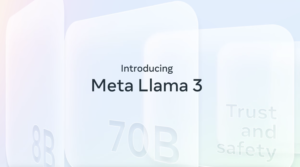
Deploying Llama 3 Models
Overview of Llama 3 8B Model
The Llama 3 8B model is a powerful AI model designed to handle intensive tasks with high efficiency. It’s perfect for anyone looking to integrate advanced AI capabilities into their applications.
Step-by-step Model Installation
To install the Llama 3 8B model, you’ll need a few prerequisites. Begin by cloning the repository and setting up your environment:
git clone https://github.com/your-repo/llama-3.git cd llama-3 pip install -r requirements.txt
Next, download the model:
python3 download_model.py –model_name=llama-3-8b
Configuring Agents for Llama 3
To fully leverage Llama 3, configure your agents accordingly. Update the configuration files to point to your model’s directory and ensure all dependencies align correctly. Tailor the agent configurations to match your workload requirements and optimize performance.
Setting Up OpenWEBUI
Installing OpenWEBUI
OpenWEBUI is your gateway to a ChatGPT-like experience. Installing it is straightforward:
git clone https://github.com/openwebui/openwebui.git cd openwebui npm install
Configuring OpenWEBUI for Llama 3
Configure OpenWEBUI to interface with the Llama 3 model. Update the configuration files in OpenWEBUI to connect with Llama 3’s endpoints. Ensure the paths and ports are correctly set to facilitate seamless communication between them.
Ensuring OpenWEBUI Provides ChatGPT-like Experience
To mimic a ChatGPT-like experience, optimize the settings and user interface of OpenWEBUI. Focus on user input handling and response generation to make interactions as fluid and natural as possible.
Automating Deployments with Ansible Playbooks
Introduction to Ansible Playbooks
Ansible playbooks are scripts that automate the deployment and configuration of systems. They make repetitive tasks a breeze and ensure consistency across environments.
Creating and Modifying Playbooks
Create playbooks for each task such as updating the system, installing CUDA, deploying the Llama 3 model, and setting up OpenWEBUI. Here’s a simple example of a playbook for updating the system:
name: Update and Upgrade Apt Packages hosts: all become: yes tasks:
name: Update APT package manager repositories apt: update_cache: yes
name: Upgrade all APT packages apt: upgrade: dist autoremove: yes autoclean: yes
Running Ansible Playbooks for Automated Deployment
Run the playbooks using Ansible commands to automate the entire deployment process:
ansible-playbook -i inventory update_and_upgrade.yml
Repeat this for each playbook, ensuring all steps from system setup to final configuration are covered.
Setting Up Docker
Installing Docker Community Edition
Docker simplifies application deployment by containerizing software. Install Docker Community Edition with:
sudo apt-get install -y docker-ce docker-ce-cli containerd.io
Running Docker Commands
Get familiar with common Docker commands. For instance, pull an image and run a container with:
docker pull ubuntu docker run -it ubuntu /bin/bash
Validating Docker Installation
Validate your Docker installation by ensuring the Docker service is running and containers can be deployed without issues:
sudo systemctl start docker sudo systemctl enable docker docker --version

nginx Proxy Management
Installing nginx Reverse Proxy
To manage HTTP requests efficiently, install and set up an NGINX reverse proxy:
sudo apt-get install nginx
Configuring SSL Certificates
Secure your endpoints with SSL certificates. Use Certbot for simplicity:
sudo apt-get install certbot python3-certbot-nginx sudo certbot --nginx
Follow the prompts to obtain and configure SSL certificates effortlessly.
Download and Local Configuration of Models
Downloading Models from Vendor Sites
Ensure you download models like Llama 3 from trusted vendor sites. This minimizes security risks and ensures you have the latest updates.
Configuring Models Locally for Optimal Performance
Once downloaded, configure the models locally to optimize performance. Tweak parameters and ensure compatibility with your system’s specifications.
Final Setup and Verification
Setting Up Web UI on Port 4000
Configure your web UI to run on a specified port, such as 4000:
npm start
Ensure your firewall rules allow traffic to and from this port.
Registering to Access Web UI Features
Register users to gain access to web UI features. This step involves setting up authentication mechanisms to secure your application.
Querying Models and Verifying CUDA Drivers
Finally, test your setup by querying the models and verifying CUDA drivers are functioning correctly. Use diagnostic commands and validate output to ensure everything is in order.
Conclusion
Summarizing Llama 3 Deployment Process
Deploying Llama 3 involves systematic steps – setting up your system, installing dependencies, configuring models and UI, and ensuring everything runs smoothly. The use of Ansible playbooks significantly simplifies this process by automating repetitive tasks and ensuring consistency.
Encouraging Community Engagement and Support
I hope you found this guide helpful! If you’re inclined to delve deeper into this and other tech topics, join our community. Your feedback is invaluable, so drop a comment if you have questions or suggestions. If you want a part 2, let me know! Don’t forget to like and subscribe for more insightful tech content.


